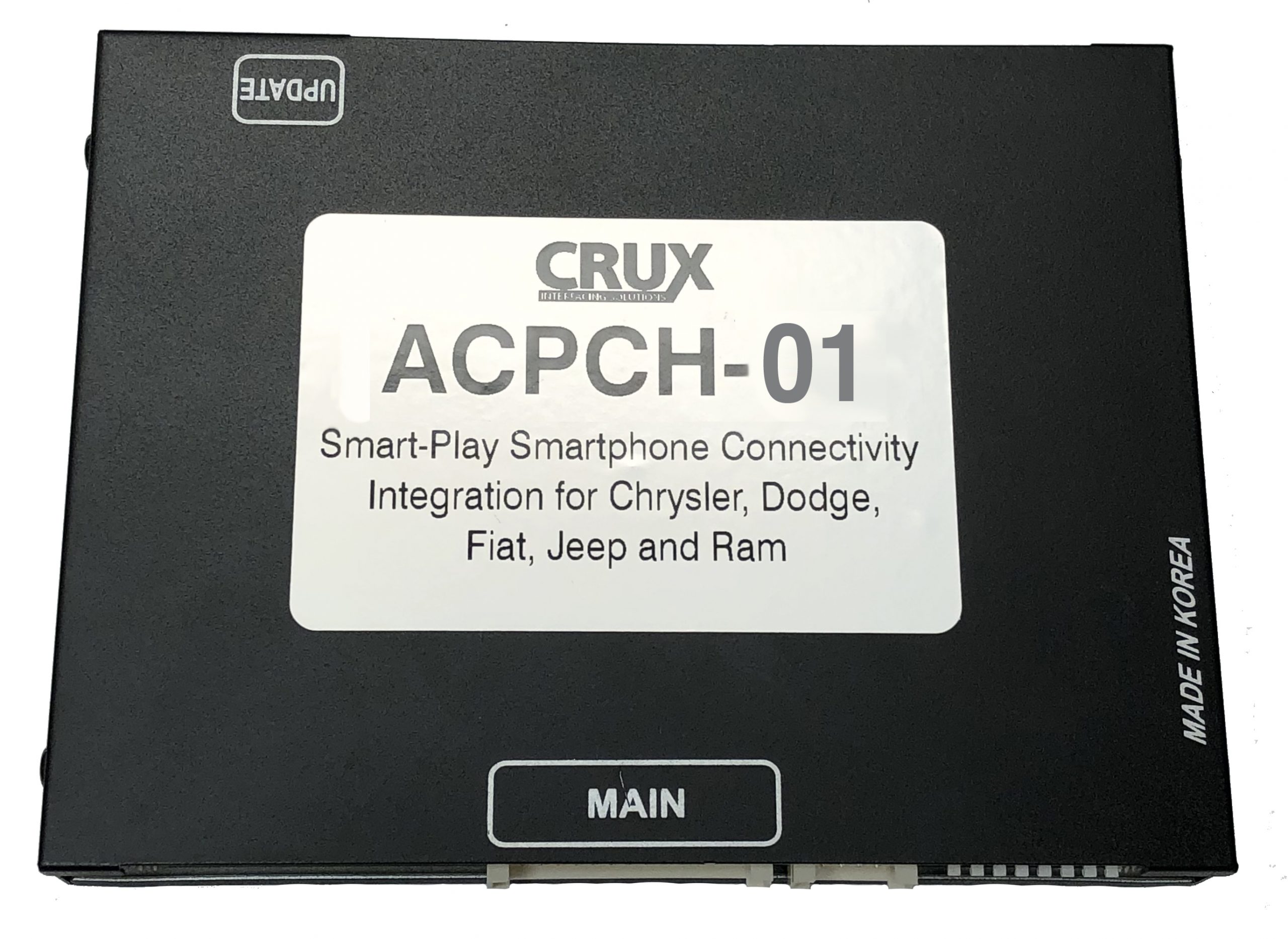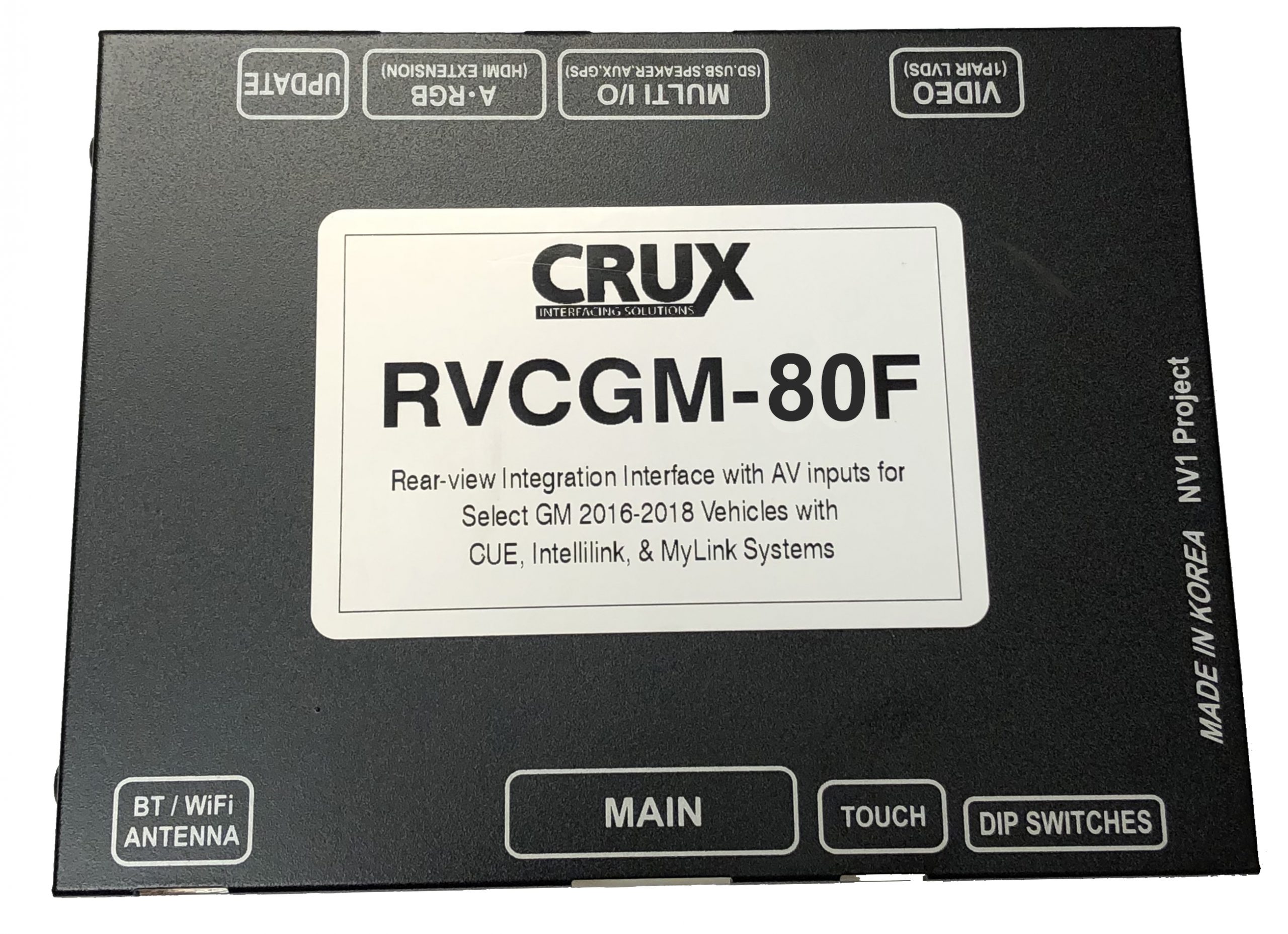ACP-WLX
Installation Instructions
- 1. Download the zipped file and locate the zipped folder that you want to unzip (extract) files or folders from.
- 2. To unzip a single file or folder, open the zipped folder, then drag the update.img file from the zipped folder to a new location.
- 3. Need a compatible usb preferably < 32 GB, format to FAT32
- 4. Select the update.img file and save it on your USB thumb drive preferably with no other files so device can read the file.
- 5. Connect the ACP-WLX module to a vehicle, aftermarket radio, or a charger and wait till the LED lights are lit up.
- 6. Insert the USB to the appropriate USB A port on the ACP-WLX module
- 7. The ACP-WLX module will update automatically
- 8. This process can be confirmed by waiting till all the LED’s flash quickly while the device is updating and becomes solid once its finished updating.
- 9. Unplug the USB to the ACP-WLX module and reconnect the ACP-WLX to vehicle or aftermarket radio.
******** please note: Don’t power off during the software updating process.

CS-TJ20
Installation Instructions
CRUX-Flasher Installation Instructions.
- Download CRUX-Flasher.
- Click “lch stimme zu”.
- Double-click “setup.exe”.
- Click “Install”.
- CRUX-Flasher will open.
*Only Compatible with Windows.





CS-TJ20A
Installation Instructions
CRUX-Flasher Installation Instructions.
- Download CRUX-Flasher.
- Click “lch stimme zu”.
- Double-click “setup.exe”.
- Click “Install”.
- CRUX-Flasher will open.
*Only Compatible with Windows.





CS-TJ20B
Installation Instructions
CRUX-Flasher Installation Instructions.
- Download CRUX-Flasher.
- Click “lch stimme zu”.
- Double-click “setup.exe”.
- Click “Install”.
- CRUX-Flasher will open.
*Only Compatible with Windows.
LVCB-07
Installation Instructions
CRUX-Flasher Installation Instructions.
- Download CRUX-Flasher.
- Click “lch stimme zu”.
- Double-click “setup.exe”.
- Click “Install”.
- CRUX-Flasher will open.
*Only Compatible with Windows.
GMCB-09
Installation Instructions
CRUX-Flasher Installation Instructions.
- Download CRUX-Flasher.
- Click “lch stimme zu”.
- Double-click “setup.exe”.
- Click “Install”.
- CRUX-Flasher will open.
*Only Compatible with Windows.
SWRAD-55
Installation Instructions
CRUX-Flasher Installation Instructions.
- Download CRUX-Flasher.
- Click “lch stimme zu”.
- Double-click “setup.exe”.
- Click “Install”.
- CRUX-Flasher will open.
*Only Compatible with Windows.










SOOCR-26
Installation Instructions
CRUX-Flasher Installation Instructions.
- Download CRUX-Flasher.
- Click “lch stimme zu”.
- Double-click “setup.exe”.
- Click “Install”.
- CRUX-Flasher will open.
*Only Compatible with Windows.










SWRCR-59
Installation Instructions
CRUX-Flasher Installation Instructions.
- Download CRUX-Flasher.
- Click “lch stimme zu”.
- Double-click “setup.exe”.
- Click “Install”.
- CRUX-Flasher will open.
*Only Compatible with Windows.
SWRCR-59D
Installation Instructions
CRUX-Flasher Installation Instructions.
- Download CRUX-Flasher.
- Click “lch stimme zu”.
- Double-click “setup.exe”.
- Click “Install”.
- CRUX-Flasher will open.
*Only Compatible with Windows.
SWRCR-59LV
Hardware removal Instructions
Step 1: Choose the Correct USB Port
-
OPTION 1: If you’re experiencing camera issues, use the internal Mini-USB port labeled RL-USB on the circuit board, which is only accessible by removing the plastic enclosure.
-
OPTION 2: If you’re having audio or steering wheel control issues, use the external Mini-USB port next to the DIP switches.
Step 2: Open the Enclosure (for camera issues only)
Use a flathead screwdriver to release the four side clips and open the case to access the circuit board.
Step 3: Connect to the Correct USB Port
-
For camera issues: connect your USB cable to the internal RL-USB port on the board.
-
For audio/SWC issues: connect to the external Mini-USB port.
Installation Instructions
CRUX-Flasher Installation Instructions.
- Download CRUX-Flasher.
- Click “lch stimme zu”.
- Double-click “setup.exe”.
- Click “Install”.
- CRUX-Flasher will open.
*Only Compatible with Windows.
SWRGM-49
Installation Instructions
CRUX-Flasher Installation Instructions.
- Download CRUX-Flasher.
- Click “lch stimme zu”.
- Double-click “setup.exe”.
- Click “Install”.
- CRUX-Flasher will open.
*Only Compatible with Windows.
SWRGM-49A
Installation Instructions
CRUX-Flasher Installation Instructions.
- Download CRUX-Flasher.
- Click “lch stimme zu”.
- Double-click “setup.exe”.
- Click “Install”.
- CRUX-Flasher will open.
*Only Compatible with Windows.
SWRGM-49N
Installation Instructions
CRUX-Flasher Installation Instructions.
- Download CRUX-Flasher.
- Click “lch stimme zu”.
- Double-click “setup.exe”.
- Click “Install”.
- CRUX-Flasher will open.
*Only Compatible with Windows.
SWRGM-49L
Installation Instructions
CRUX-Flasher Installation Instructions.
- Download CRUX-Flasher.
- Click “lch stimme zu”.
- Double-click “setup.exe”.
- Click “Install”.
- CRUX-Flasher will open.
*Only Compatible with Windows.
SOCGM-18
Installation Instructions
CRUX-Flasher Installation Instructions.
- Download CRUX-Flasher.
- Click “lch stimme zu”.
- Double-click “setup.exe”.
- Click “Install”.
- CRUX-Flasher will open.
*Only Compatible with Windows.






SOOGM-15
Installation Instructions
CRUX-Flasher Installation Instructions.
- Download CRUX-Flasher.
- Click “lch stimme zu”.
- Double-click “setup.exe”.
- Click “Install”.
- CRUX-Flasher will open.
*Only Compatible with Windows.
SOOGM-16
Installation Instructions
CRUX-Flasher Installation Instructions.
- Download CRUX-Flasher.
- Click “lch stimme zu”.
- Double-click “setup.exe”.
- Click “Install”.
- CRUX-Flasher will open.
*Only Compatible with Windows.
SOOGM-16W
Installation Instructions
CRUX-Flasher Installation Instructions.
- Download CRUX-Flasher.
- Click “lch stimme zu”.
- Double-click “setup.exe”.
- Click “Install”.
- CRUX-Flasher will open.
*Only Compatible with Windows.
SOOGM-19N
Installation Instructions
CRUX-Flasher Installation Instructions.
- Download CRUX-Flasher.
- Click “lch stimme zu”.
- Double-click “setup.exe”.
- Click “Install”.
- CRUX-Flasher will open.
*Only Compatible with Windows.






SOOGM-19L
Installation Instructions
CRUX-Flasher Installation Instructions.
- Download CRUX-Flasher.
- Click “lch stimme zu”.
- Double-click “setup.exe”.
- Click “Install”.
- CRUX-Flasher will open.
*Only Compatible with Windows.
SONGM-11
Installation Instructions
CRUX-Flasher Installation Instructions.
- Download CRUX-Flasher.
- Click “lch stimme zu”.
- Double-click “setup.exe”.
- Click “Install”.
- CRUX-Flasher will open.
*Only Compatible with Windows.
SWRFT-53
Installation Instructions
CRUX-Flasher Installation Instructions.
- Download CRUX-Flasher.
- Click “lch stimme zu”.
- Double-click “setup.exe”.
- Click “Install”.
- CRUX-Flasher will open.
*Only Compatible with Windows.
SWRFD-60
Installation Instructions
CRUX-Flasher Installation Instructions.
- Download CRUX-Flasher.
- Click “lch stimme zu”.
- Double-click “setup.exe”.
- Click “Install”.
- CRUX-Flasher will open.
*Only Compatible with Windows.










SWRFD-60T
Installation Instructions
CRUX-Flasher Installation Instructions.
- Download CRUX-Flasher.
- Click “lch stimme zu”.
- Double-click “setup.exe”.
- Click “Install”.
- CRUX-Flasher will open.
*Only Compatible with Windows.
SWRHN-62C
Installation Instructions
CRUX-Flasher Installation Instructions.
- Download CRUX-Flasher.
- Click “lch stimme zu”.
- Double-click “setup.exe”.
- Click “Install”.
- CRUX-Flasher will open.
*Only Compatible with Windows.
SWRHN-62CV
Installation Instructions
CRUX-Flasher Installation Instructions.
- Download CRUX-Flasher.
- Click “lch stimme zu”.
- Double-click “setup.exe”.
- Click “Install”.
- CRUX-Flasher will open.
*Only Compatible with Windows.
SWRHN-62H
Installation Instructions
CRUX-Flasher Installation Instructions.
- Download CRUX-Flasher.
- Click “lch stimme zu”.
- Double-click “setup.exe”.
- Click “Install”.
- CRUX-Flasher will open.
*Only Compatible with Windows.
SWRHN-62S
Installation Instructions
CRUX-Flasher Installation Instructions.
- Download CRUX-Flasher.
- Click “lch stimme zu”.
- Double-click “setup.exe”.
- Click “Install”.
- CRUX-Flasher will open.
*Only Compatible with Windows.
SWRSU-38E
Installation Instructions
CRUX-Flasher Installation Instructions.
- Download CRUX-Flasher.
- Click “lch stimme zu”.
- Double-click “setup.exe”.
- Click “Install”.
- CRUX-Flasher will open.
*Only Compatible with Windows.





SWRTY-61J
Installation Instructions
CRUX-Flasher Installation Instructions.
- Download CRUX-Flasher.
- Click “lch stimme zu”.
- Double-click “setup.exe”.
- Click “Install”.
- CRUX-Flasher will open.
*Only Compatible with Windows.
BTS-GM1X
Installation Instructions
CRUX-Flasher Installation Instructions.
- Download CRUX-Flasher.
- Click “lch stimme zu”.
- Double-click “setup.exe”.
- Click “Install”.
- CRUX-Flasher will open.
*Only Compatible with Windows.
ACPGM-80NW
Installation Instructions
- Download the latest firmware.
- Open CRUX-Onetake Flasher.
- Insert the Software bin file. If the file is loaded correctly the file list will appear.
- Connect interface to PC via mini usb, once loaded select “Insert”
- The file will automatically update
- Download counting number will increase by 1 number if your update procedure is properly finished
CRUX-Flasher Installation Instructions.
- Download CRUX-Onetake Flasher.
- Depending on your windows driver select & install either “Windows 32bit” or “windows 64bit”
- Run Crux “Navitech update tool.exe”
- Click “Auto update”.
- CRUX update tool will open.
*Only Compatible with Windows.
SOOFD-27C
Installation Instructions
CRUX-Flasher Installation Instructions.
- Download CRUX-Flasher.
- Click “lch stimme zu”.
- Double-click “setup.exe”.
- Click “Install”.
- CRUX-Flasher will open.
*Only Compatible with Windows.
SOCVW-21
Installation Instructions
CRUX-Flasher Installation Instructions.
- Download CRUX-Flasher.
- Click “lch stimme zu”.
- Double-click “setup.exe”.
- Click “Install”.
- CRUX-Flasher will open.
*Only Compatible with Windows.
SWRVL-54
Installation Instructions
CRUX-Flasher Installation Instructions.
- Download CRUX-Flasher.
- Click “lch stimme zu”.
- Double-click “setup.exe”.
- Click “Install”.
- CRUX-Flasher will open.
*Only Compatible with Windows.
ACPCH-01
Installation Instructions
- Download the latest firmware.
- Open CRUX-Onetake Flasher.
- Insert the Software bin file. If the file is loaded correctly the file list will appear.
- Connect interface to PC via mini usb, once loaded select “Insert”
- The file will automatically update
- Download counting number will increase by 1 number if your update procedure is properly finished
CRUX-Flasher Installation Instructions.
- Download CRUX-Onetake Flasher.
- Depending on your windows driver select & install either “Windows 32bit” or “windows 64bit”
- Run Crux “Navitech update tool.exe”
- Click “Auto update”.
- CRUX update tool will open.
*Only Compatible with Windows.
RVCCH-75V
Installation Instructions
CRUX-Flasher Installation Instructions.
- Download CRUX-Flasher.
- Click “lch stimme zu”.
- Double-click “setup.exe”.
- Click “Install”.
- CRUX-Flasher will open.
*Only Compatible with Windows.
VIMCF-93
Installation Instructions
CRUX-Flasher Installation Instructions.
- Download CRUX-Flasher.
- Click “lch stimme zu”.
- Double-click “setup.exe”.
- Click “Install”.
- CRUX-Flasher will open.
*Only Compatible with Windows.
RVCCH-75W
Installation Instructions
CRUX-Flasher Installation Instructions.
- Download CRUX-Flasher.
- Click “lch stimme zu”.
- Double-click “setup.exe”.
- Click “Install”.
- CRUX-Flasher will open.
*Only Compatible with Windows.
RVCCH-75WM
Installation Instructions
CRUX-Flasher Installation Instructions.
- Download CRUX-Flasher.
- Click “lch stimme zu”.
- Double-click “setup.exe”.
- Click “Install”.
- CRUX-Flasher will open.
*Only Compatible with Windows.
RVCCH-75WT
Installation Instructions
CRUX-Flasher Installation Instructions.
- Download CRUX-Flasher.
- Click “lch stimme zu”.
- Double-click “setup.exe”.
- Click “Install”.
- CRUX-Flasher will open.
*Only Compatible with Windows.
RVCCH-75R
Installation Instructions
CRUX-Flasher Installation Instructions.
- Download CRUX-Flasher.
- Click “lch stimme zu”.
- Double-click “setup.exe”.
- Click “Install”.
- CRUX-Flasher will open.
*Only Compatible with Windows.
RVCCH-75E
Installation Instructions
CRUX-Flasher Installation Instructions.
- Download CRUX-Flasher.
- Click “lch stimme zu”.
- Double-click “setup.exe”.
- Click “Install”.
- CRUX-Flasher will open.
*Only Compatible with Windows.
RVCFD-79
Installation Instructions
CRUX-Flasher Installation Instructions.
- Download CRUX-Flasher.
- Click “lch stimme zu”.
- Double-click “setup.exe”.
- Click “Install”.
- CRUX-Flasher will open.
*Only Compatible with Windows.
RVCCH-75D
Installation Instructions
CRUX-Flasher Installation Instructions.
- Download CRUX-Flasher.
- Click “lch stimme zu”.
- Double-click “setup.exe”.
- Click “Install”.
- CRUX-Flasher will open.
*Only Compatible with Windows.
RVCCH-75C
Installation Instructions
CRUX-Flasher Installation Instructions.
- Download CRUX-Flasher.
- Click “lch stimme zu”.
- Double-click “setup.exe”.
- Click “Install”.
- CRUX-Flasher will open.
*Only Compatible with Windows.
RVCVL-82S
Installation Instructions
CRUX-Flasher Installation Instructions.
- Download CRUX-Flasher.
- Click “lch stimme zu”.
- Double-click “setup.exe”.
- Click “Install”.
- CRUX-Flasher will open.
*Only Compatible with Windows.
UC1
Installation Instructions
CRUX-Flasher Installation Instructions.
- Download CRUX-Flasher.
- Click “lch stimme zu”.
- Double-click “setup.exe”.
- Click “Install”.
- CRUX-Flasher will open.
*Only Compatible with Windows.
MG-3
Installation Instructions
CRUX-Flasher Installation Instructions.
- Download CRUX-Flasher.
- Click “lch stimme zu”.
- Double-click “setup.exe”.
- Click “Install”.
- CRUX-Flasher will open.
*Only Compatible with Windows.
RVCCH-75
Installation Instructions
CRUX-Flasher Installation Instructions.
- Download CRUX-Flasher.
- Click “lch stimme zu”.
- Double-click “setup.exe”.
- Click “Install”.
- CRUX-Flasher will open.
*Only Compatible with Windows.
RVCCH-75B
Installation Instructions
CRUX-Flasher Installation Instructions.
- Download CRUX-Flasher.
- Click “lch stimme zu”.
- Double-click “setup.exe”.
- Click “Install”.
- CRUX-Flasher will open.
*Only Compatible with Windows.
RVCGM-80F
Installation Instructions
- Download the latest firmware.
- Open CRUX-Onetake Flasher.
- Insert the Software bin file. If the file is loaded correctly the file list will appear.
- Connect interface to PC via mini usb, once loaded select “Insert”
- The file will automatically update
- Download counting number will increase by 1 number if your update procedure is properly finished
CRUX-Flasher Installation Instructions.
- Download CRUX-Onetake Flasher.
- Depending on your windows driver select & install either “Windows 32bit” or “windows 64bit”
- Run Crux “Navitech update tool.exe”
- Click “Auto update”.
- CRUX update tool will open.
*Only Compatible with Windows.
UC2
Installation Instructions
CRUX-Flasher Installation Instructions.
- Download CRUX-Flasher.
- Click “lch stimme zu”.
- Double-click “setup.exe”.
- Click “Install”.
- CRUX-Flasher will open.
*Only Compatible with Windows.
VRFBM-77C
Installation Instructions
CRUX-Flasher Installation Instructions.
- Download CRUX-Flasher.
- Click “lch stimme zu”.
- Double-click “setup.exe”.
- Click “Install”.
- CRUX-Flasher will open.
*Only Compatible with Windows.
VRFBM-77E
Installation Instructions
CRUX-Flasher Installation Instructions.
- Download CRUX-Flasher.
- Click “lch stimme zu”.
- Double-click “setup.exe”.
- Click “Install”.
- CRUX-Flasher will open.
*Only Compatible with Windows.
VRFMB-78N
Installation Instructions
CRUX-Flasher Installation Instructions.
- Download CRUX-Flasher.
- Click “lch stimme zu”.
- Double-click “setup.exe”.
- Click “Install”.
- CRUX-Flasher will open.
*Only Compatible with Windows.
WVI-X
Installation Instructions
- Open ‘software’ folder or Dropbox link
- Once all the files are downloaded from the link, place “EZCar.conf and EZcar.gz files on USB flash drive. (128MB or higher flash drive recommended)
- Power on WVI-X module, wait for unit to BOOT up and display CRUX logo.
- Plug the Usb flash drive, the update process will begin in 5-10 seconds and update the software automatically.
- Once the update is completed the WVI-X it will power off and power on.
- Uplug the USB flash drive after software update.
******** please note: Don’t power off during the software updating process.
WVITY-01
Installation Instructions
- Open ‘software’ folder or Dropbox link
- Once all the files are downloaded from the link, place “EZCar.conf and EZcar.gz files on USB flash drive. (128MB or higher flash drive recommended)
- Power on WVI-X module, wait for unit to BOOT up and display CRUX logo.
- Plug the Usb flash drive, the update process will begin in 5-10 seconds and update the software automatically.
- Once the update is completed the WVI-X it will power off and power on.
- Uplug the USB flash drive after software update.
******** please note: Don’t power off during the software updating process.